deviceOwl - Device Detection Preferences
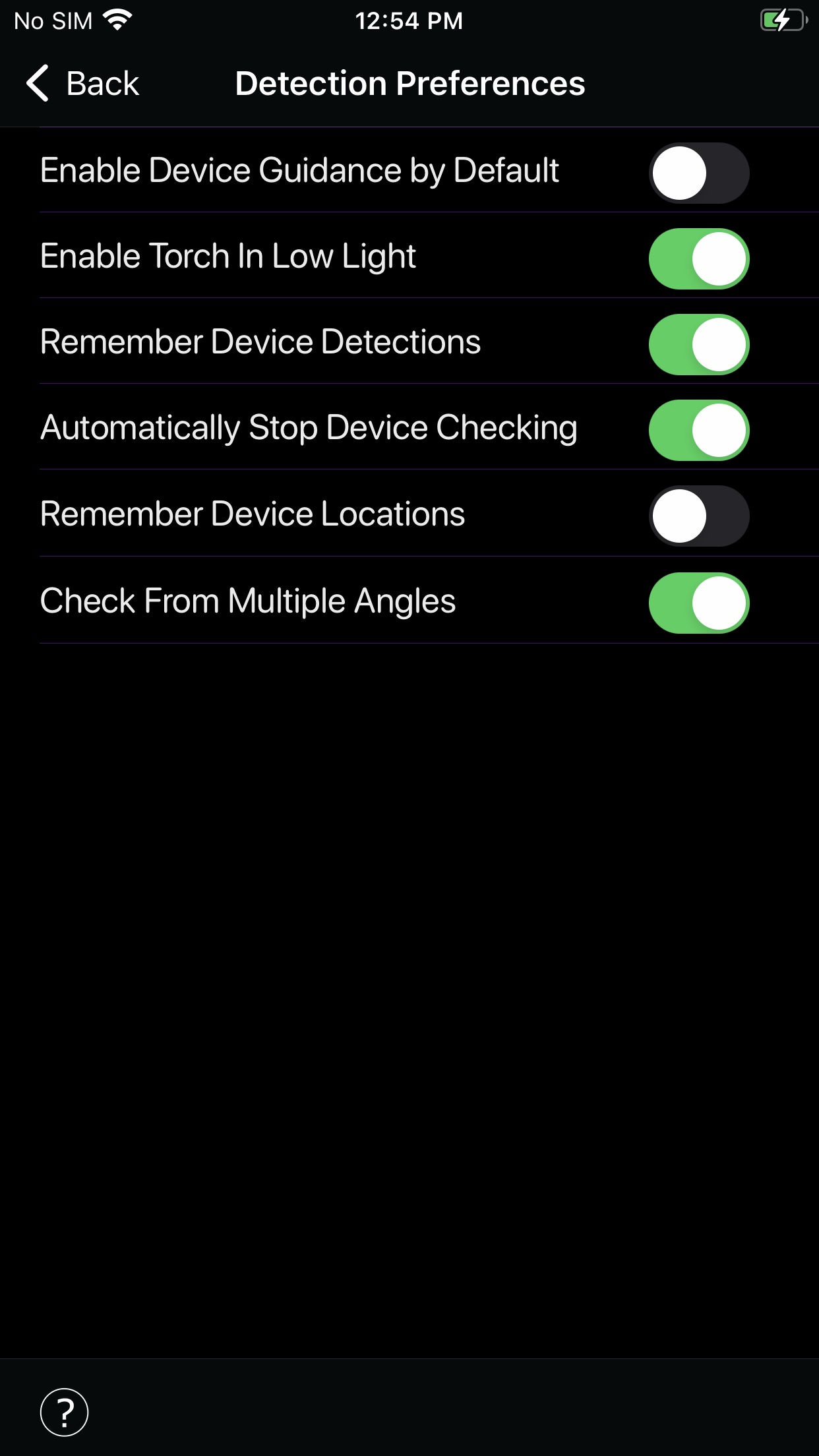
Device Detection Preferences
Here you can specify device detection preferences for the app.
Enable Device Guidance By Default
This option controls the default setting of the "Show me how to check this device" option when selecting a device type before device checking.
Disable this option to prevent displaying the device checking guidance after you select a device type.
Enable Torch In Low Light
If the device you are checking does not have an adequate amount of even light on it, enabling this option will intelligently turn on the torch on your phone to assist during device detection.
Important: This feature can help deviceOwl to more accurately detect a device in scenarios where there is no other option for increasing the available light. However, activating the torch on your phone is not as ideal as having a good amount of natural, even source of light on the subject device.
For more information, please refer to the device checking Guidance (steps icon) on the main screen.
There may be certain situations in which you don't want to automatically turn on the torch on your device, thus the option is provided to disable it.
Remember Device Detections
This option controls whether or not deviceOwl stores records of your device checks on your phone.
If enabled, you can view your previous device checks using the "Device History" option from the main screen.
Automatically Stop Detection
This option is provided for convenience, and controls whether deviceOwl automatically stops device checking when you put your phone face-down on a flat surface, for example on a table.
Remember Device Locations
If this option is enabled, deviceOwl remembers your physical location when a device is detected. This option is useful if you need to recall the place where you encountered a device, for instance while travelling.
Important: If you enable this option, deviceOwl will ask you for access to location services, so it can remember the location where you check specific devices.
If you need to recall where you encountered a specific device at a later time, select the "Device History" option from the main screen, tap the device entry, then select the location icon at the lower right of the screen.
Note: If the location icon is not enabled under the specific device entry in "Device History", it means that this option was not enabled at the time you checked this device.
Check From Multiple Angles
If this option is enabled, deviceOwl guides you through checking devices from different, recommended angles during device checking.
Checking the device from different angles gives deviceOwl a better chance at identifying the device.
Disable this option if you prefer to check the device without this guidance.

