deviceOwl - Preferences
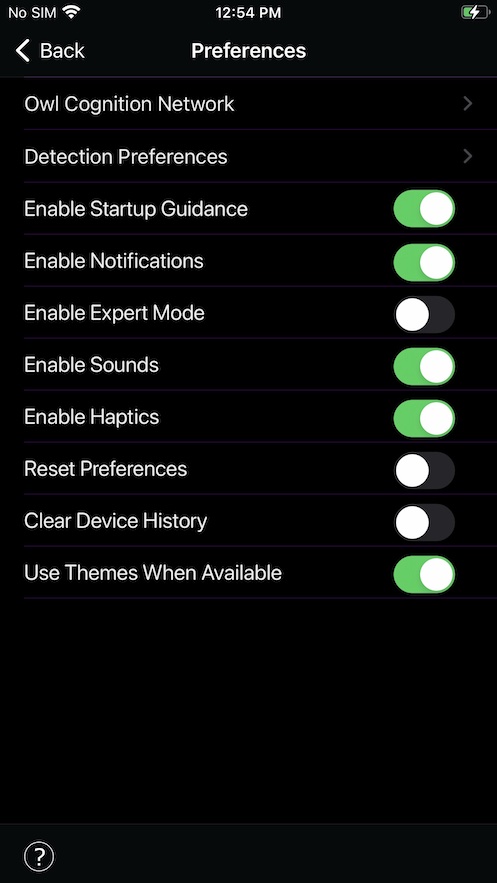
Preferences
Here you can specify various deviceOwl preferences. The options are described below:
Owl Cognition Network
This takes you to the Owl Cognition Network preferences, where you can customize how deviceOwl uses the Owl Cognition Network to receive and report device knowledge.
Detection Preferences
This takes you to the Device Detection preferences, where you can customize various options for device checking.
Enable Startup Guidance
This option allows you to enable/disable whether deviceOwl asks if you want to review guidance for checking devices when you launch the App.
Enable Notifications
This option allows you to enable/disable whether deviceOwl is allowed to display push notifications from Entropic Labs.
Enable Expert Mode
This option allows you to enable/disable deviceOwl "Expert Mode", which enables advanced features in deviceOwl, such as displaying raw numbers in the "LIGHT" and "RANGE" indicators in the viewfinder and playing advanced notification sounds based on specific events.
Enable Sounds
This option allows you to enable/disable whether deviceOwl plays notification sounds.
Enable Haptics
This option allows you to enable/disable whether deviceOwl provides haptic (vibration) feedback during device checking.
Reset Preferences
This option allows you to reset all deviceOwl's preferences back to defaults.
Clear Device History
This option allows you to reset all records of devices that you have checked using deviceOwl.
These are the records that are displayed when you use the "Device History" option from the main screen.
Use Themes When Available
This option enables display of optional visual themes that may be available in deviceOwl.

