deviceOwl - Manage Device
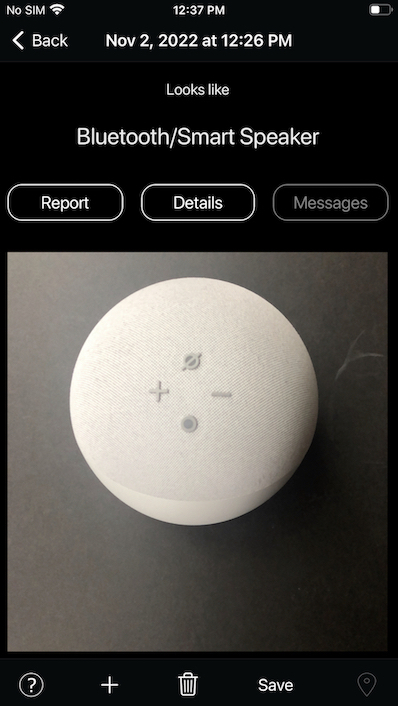
Manage Device
This screen allows you to view and manage information about a device that you have checked previously using deviceOwl.
Back button
(Top Left)
Returns you to the previous screen.
Report button
(Upper Left)
If you feel the detection is incorrect, or if you want to report a new device, select "Report" to report the detection to Entropic Labs for analysis. The title will change to "Reported".
Details Button
(Upper Middle)
Select the details button to view the details of this device detection.
For more information, refer to Viewing Device Details.
Messages Button
(Upper Right)
In some cases, Entropic Labs may reach out to you after you have reported a device sample, to request more information, or to provide guidance on checking devices.
If you receive any messages from Entropic Labs about a previously reported device sample, this button will be enabled so you can view the message.
Important: Please be aware that due to the volume of samples received by Entropic Labs, we can only respond to a limited number of reported samples.
For more information, refer to Viewing Device Details.
Device Photo
These are the sample photo(s) of the device that were taken while checking the device. Tap the device photo to view in full screen mode, and share the photo with others.
If there are several photos, you can swipe left/right to view them.
Location
(Toolbar: Lower Right)
If the option to "Remember Device Locations" was enabled in Detection Preferences during device checking, deviceOwl automatically recorded the current physical location when it detected the device.
Tap the location icon in the toolbar to display a map with the location where the device was detected.
This map displays where this device detection occurred.
Save to Photo Roll
(Toolbar: Lower Center)
Tap the "Save" option to save this device detection photo to your photo roll.
Delete a Device Detection
(Toolbar: Lower Center)
Tap the trash icon to delete this device detection.

